Migration Station
The migration is complete!
Please look below for account configuration information.
Please look below for account configuration information.
iOS/iPadOS Settings
- Navigate to Settings and add an account.
- Choose Microsoft Exchange for the account type.
- Enter your e-mail address, a descriptive name for the account and then choose the "Sign In" option. Enter your password to complete the verification process.
- Select the desired content (mail, contacts, and calendars) to sync and then save.
Android OS Settings
- Navigate to Settings and add an account.
- Choose Microsoft Exchange for the account type.
- Enter your e-mail address and password for the account.
- If you receive a message about Remote Security Administration, agree to it and continue.
- You may also be asked to set up manually, if so use outlook.office365.com for the server and leave the domain field blank. The username is your e-mail address.
- Activate your account.
- Enter a descriptive name and save your account.
Web Access
- Navigate to https://outlook.office365.com.
- Enter your e-mail address and password.
- Work.